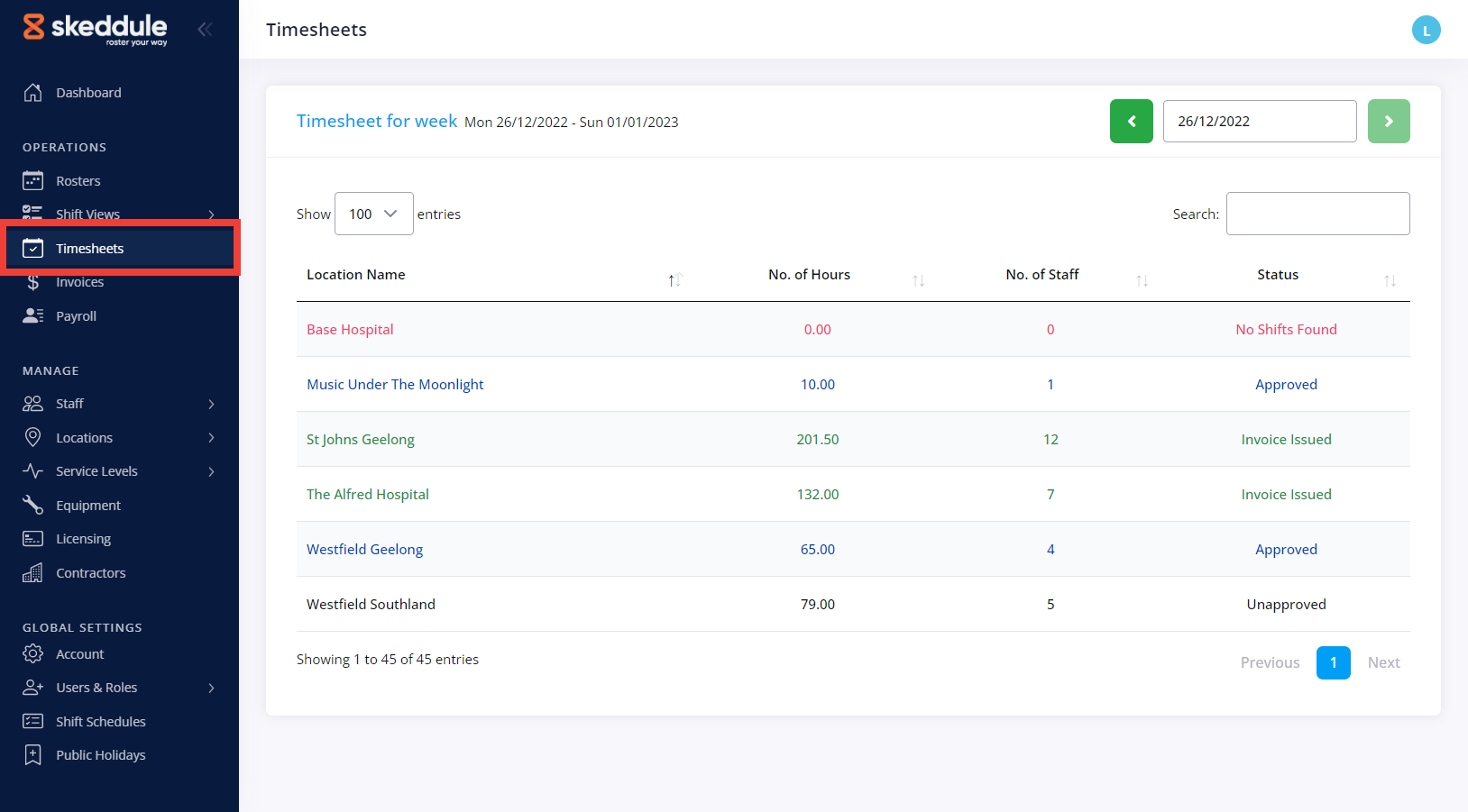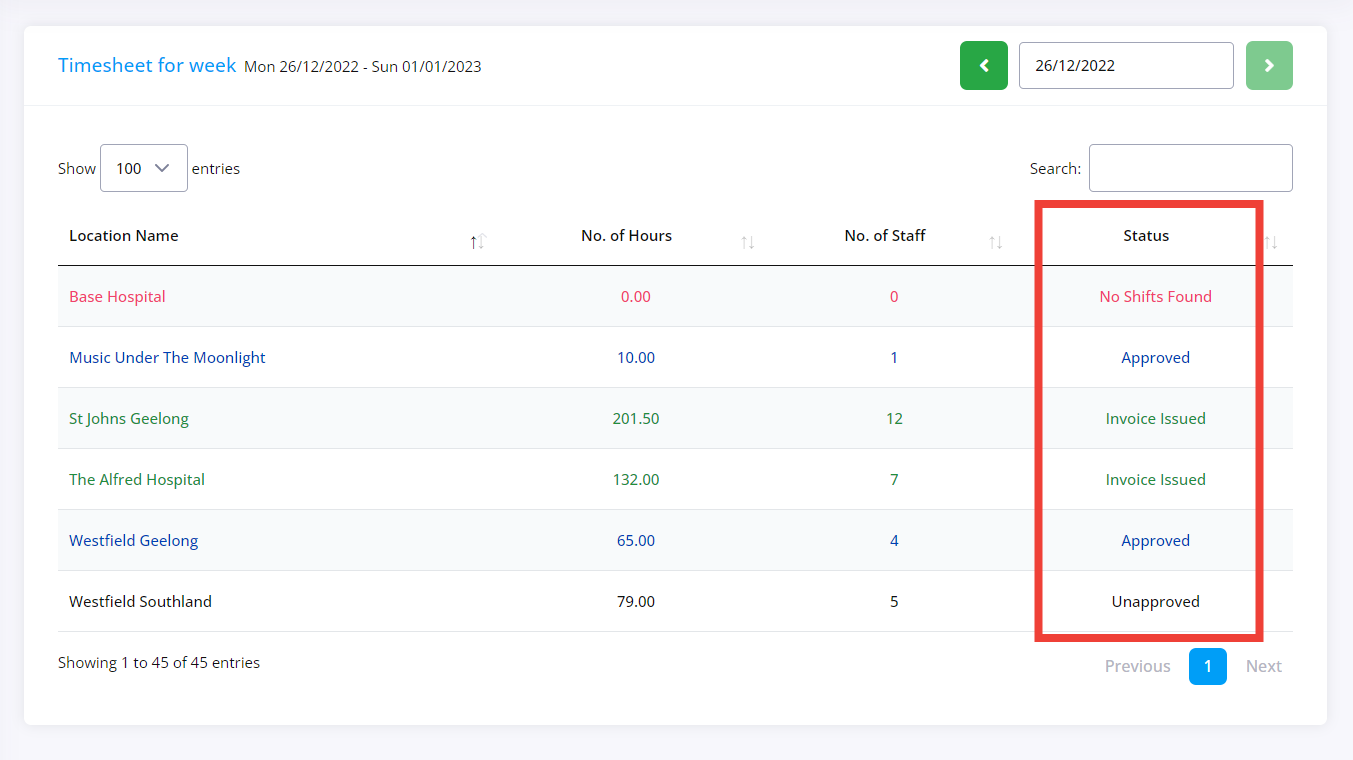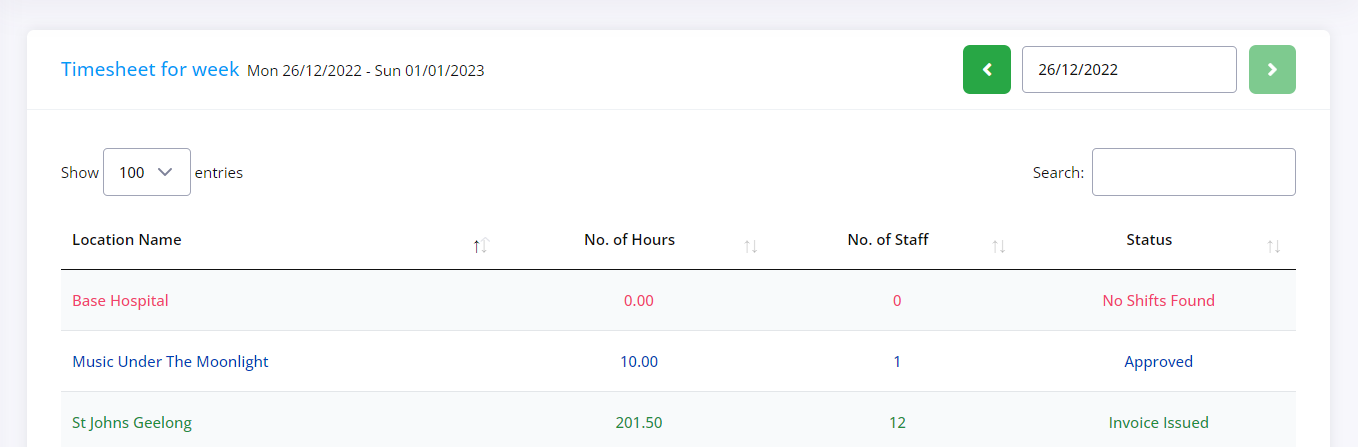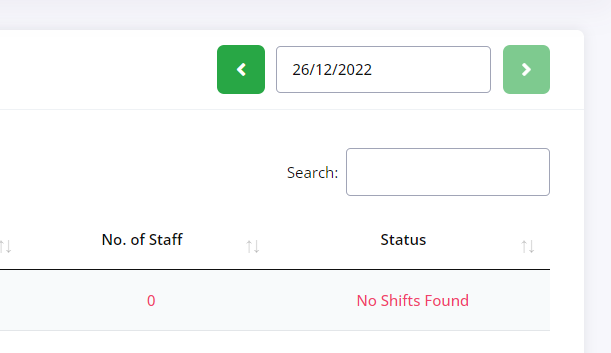The timesheets section allows you to review last week’s rosters and make any adjustments before you approve them and generate the relevant invoices and payroll sheets.
In a similar fashion to how rosters work, Timesheets as also linked to Locations and they will automatically appear under your Timesheets listing page as soon as you add a new Location.
To access your timesheets, click on the Timesheets option in the navigation menu.
There are four colours that a timesheet might display on the listing page. Each represents a different status.
Red: indicates that there were no shifts added to the roster for the previous week.
Black: The black colour indicates that there are one or more shifts that have not been approved.
Blue: A blue timesheet indicates that all shifts have been approved.
Green: Green colour timesheets let you know that the invoice has been issued.
The columns together with the colour coding aim to give you a quick overview of the “size” of a timesheet before you open it. The columns are:
- Location name
- No. of hours
- No. of staff
- Timesheet status
Use the week selector on the top right corner to view past week’s timesheets. You can also use the search bar to quickly find the specific location you might be after.