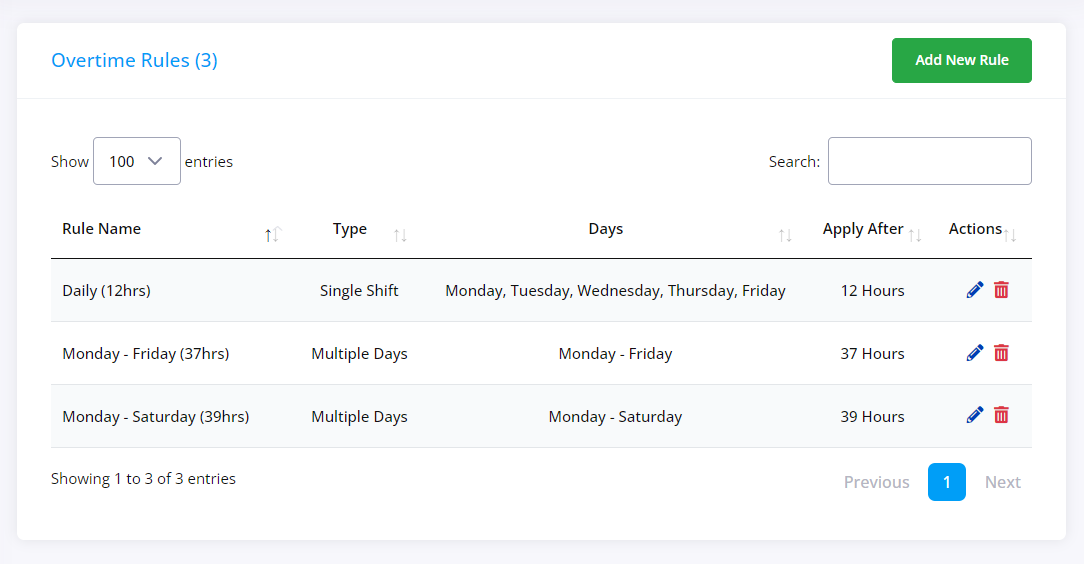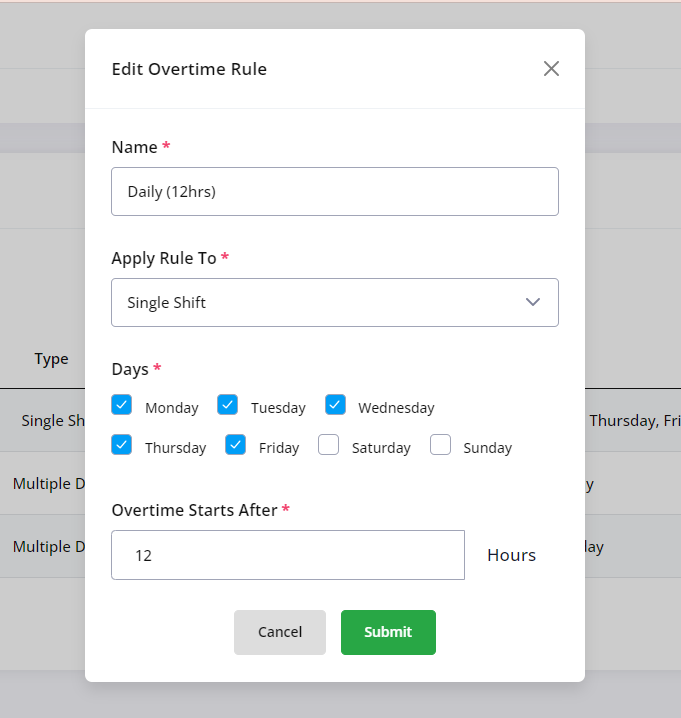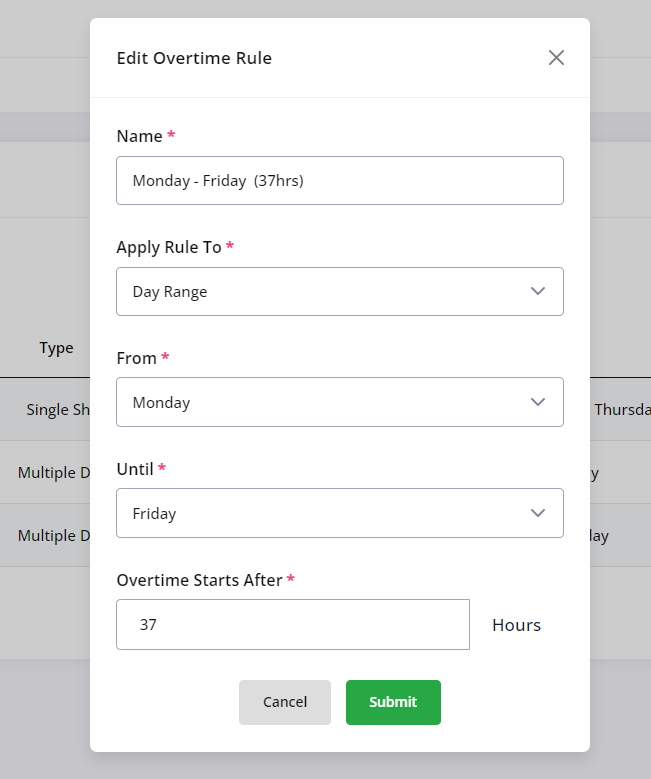This section allows you to create rules to indicate when and how overtime rates should work and be applied.
There are two types of Overtime rules: Single Day and Multiple Days.
Select Single Shift when setting the time threshold for a shift after which overtime will apply.
Select Multiple Days for creating the time threshold for overtime rates based on the sum for the selected days. You can create multiple rules for different days and hourly threshold combinations
Note: Overtime rates can be set within the Service Level page under the Rates tab.
- Go to Default Rates and Shifts and click the edit pencil for Overtime Rates.
- Click the Add New Rule button on the top right corner
- Enter the Rule name,
- Select Single Shift type
- Select the days for which this rule should apply
- Set the shift length threshold after which the overtime will start
If Multiple Days are selected, you will required to also select the days that this rule should take into account when calculating the hourly threshold.
- Enter the Rule name,
- Select Multiple Days type
- Select the first day from which the rule should apply
- Select the last day until which the rule should apply
- Set the total rostered time within the selected date range after which the overtime will start