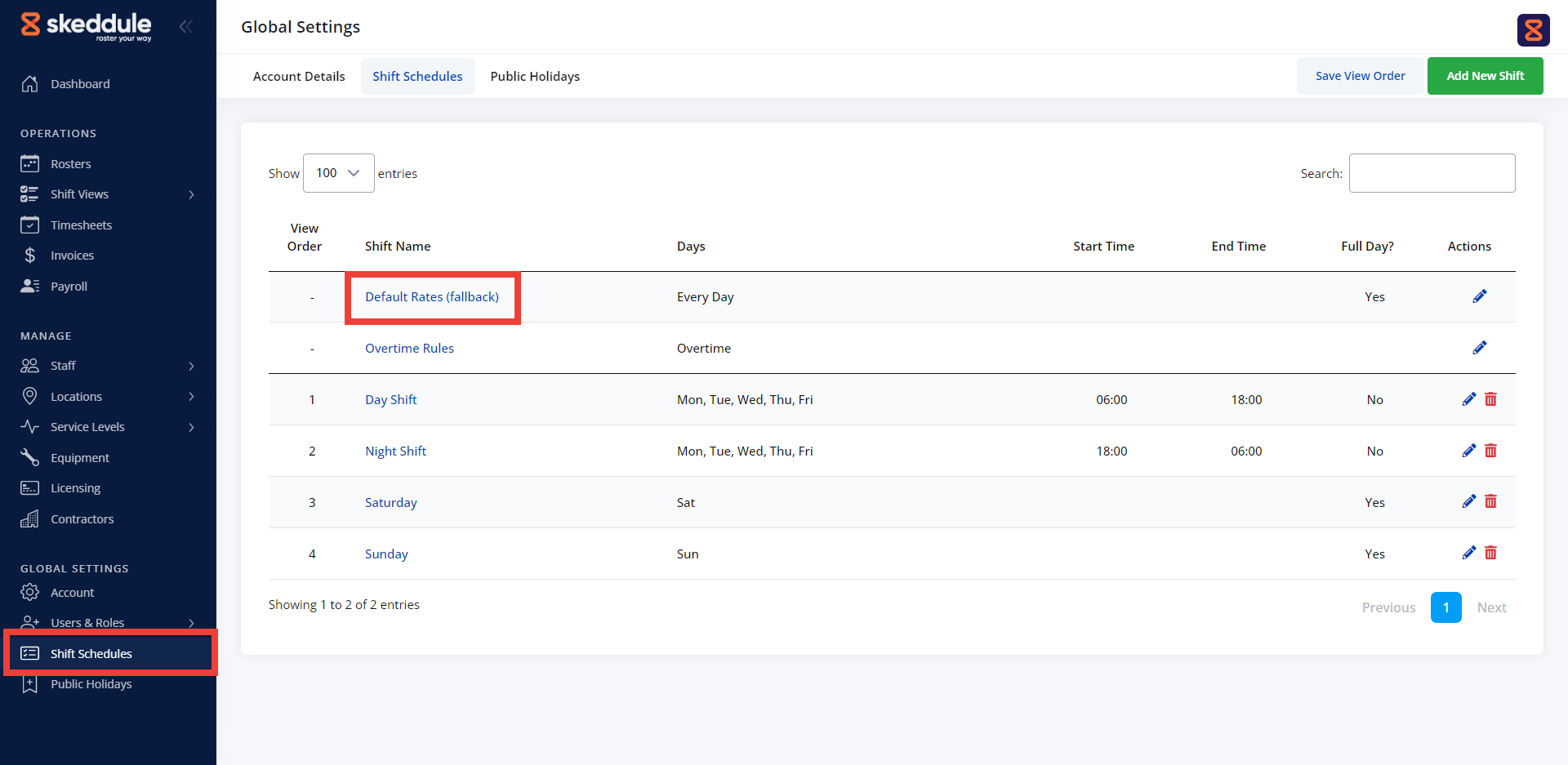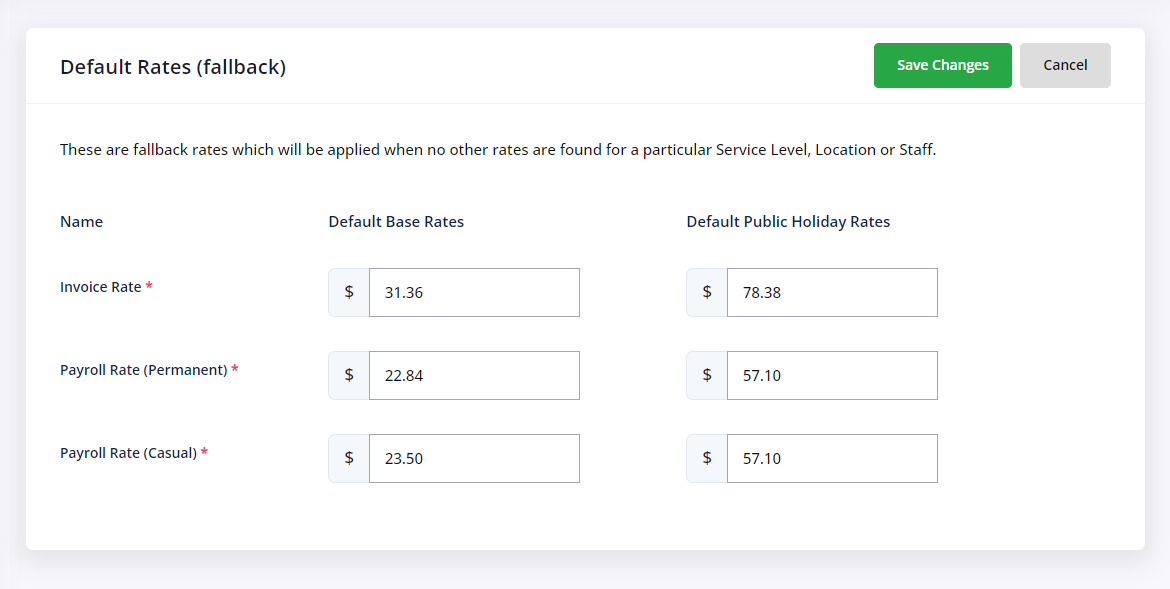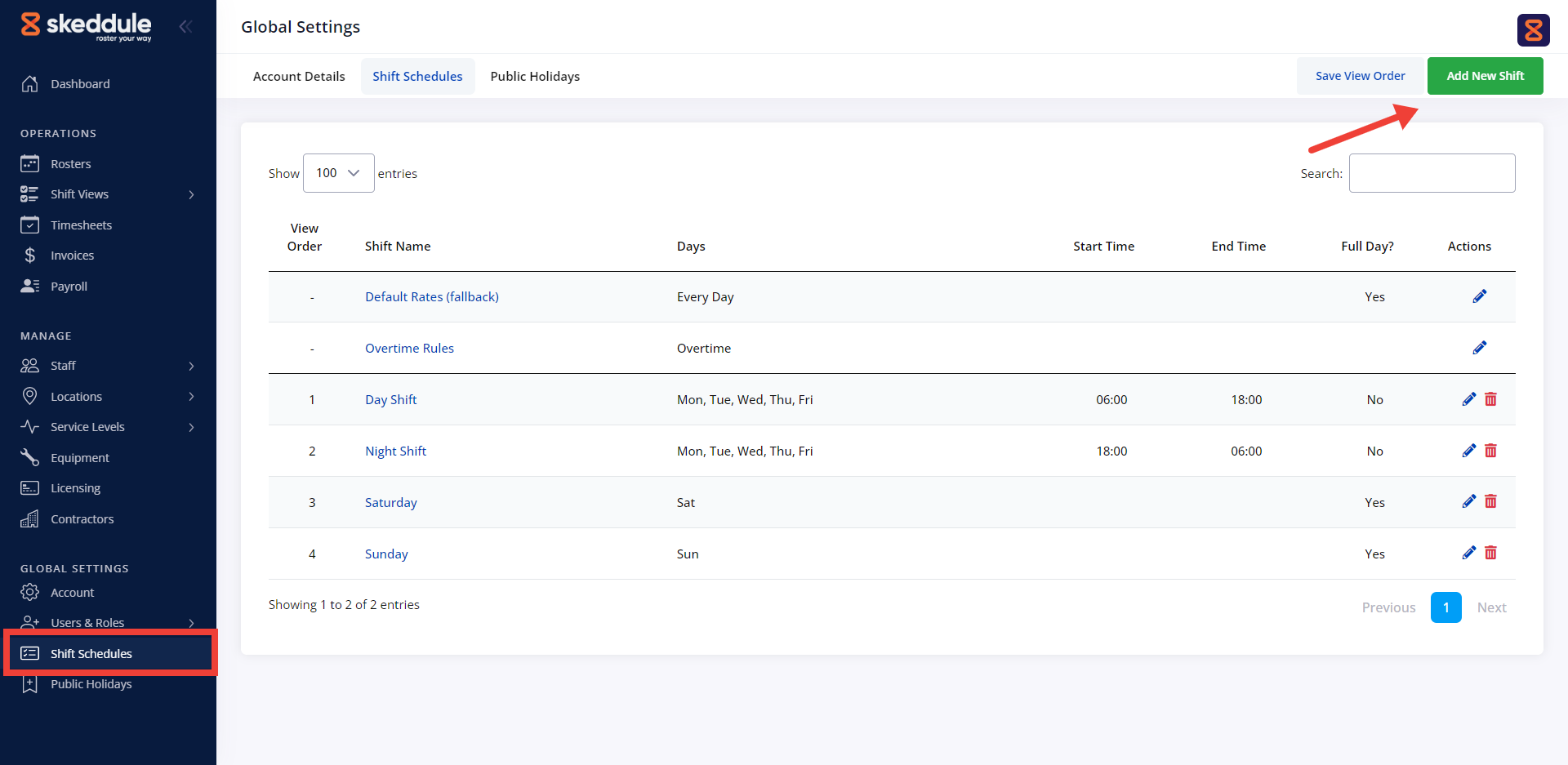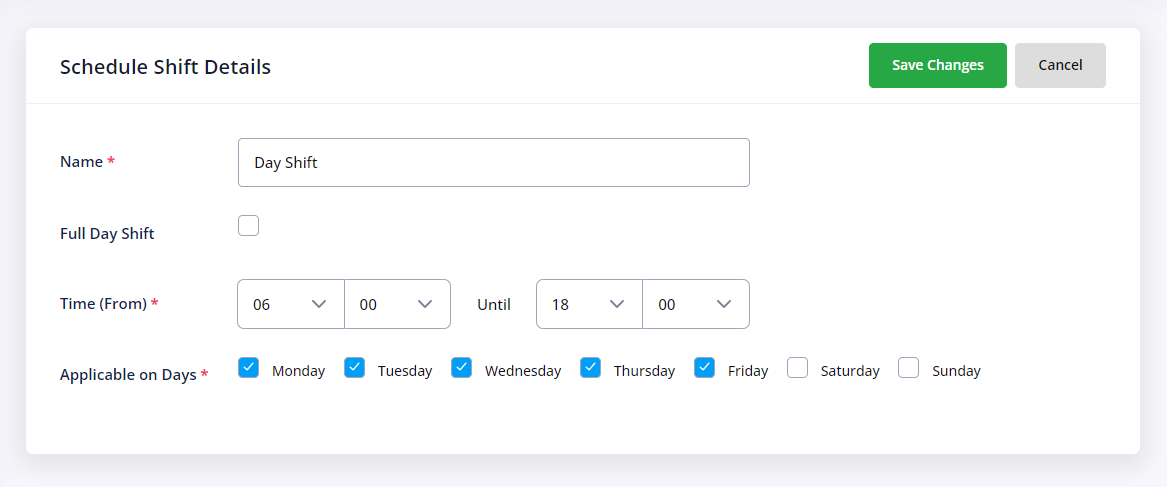The Default Rates are used by the system as a fallback when no other rate can be found for a specific Service Level, Payroll or Invoiced rate.
To set up the Default (Fall-back) rates in the system go to the Shift Schedules option in the side navigation menu, then click the Default Rates option
Here you will find the fields where you can add the system fall-back rates for both Public Holidays and any other day. These include:
- Invoiced Rates:
- Pay Rates (Permanent)
- Pay Rates (Casual)
These fall-back rates will be automatically added to any Service Levels you create in the future until you update them with the relevant rates for such services.
A Shift Schedule is a specific period within a week. Shift Schedules allow you to break up a full week into chunks of time so that you can allocate the correct invoiced and payroll rates for the relevant Service Level.
To set up a Shift Schedule, click the Add New button on the top right corner.
In the Schedule Shift Details page you will need to enter the following information:
Name: The name to identify this period with in the Rates table.
Full Day Shift: Choose whether the Shift Schedule covers the full day (eg. Sunday).
Time: Select the start and end time of the Shift Schedule.
Applicable on Days: Select which days of the week the Shift Schedule should be applied to.
*Please note that Public Holidays should not be set up as a Shift Schedule.
To make your life easier and less confusing, you can sort the Shift Schedules in your desired order. Simply grab the Shift Schedule from the View Order Number and drag it to its new position.
After you finished sorting, make sure to click the Save View Order button on the top right corner.
The new Shift Schedule order will be reflected in the corresponding Rates table on the Service Levels, Locations and Staff pages.