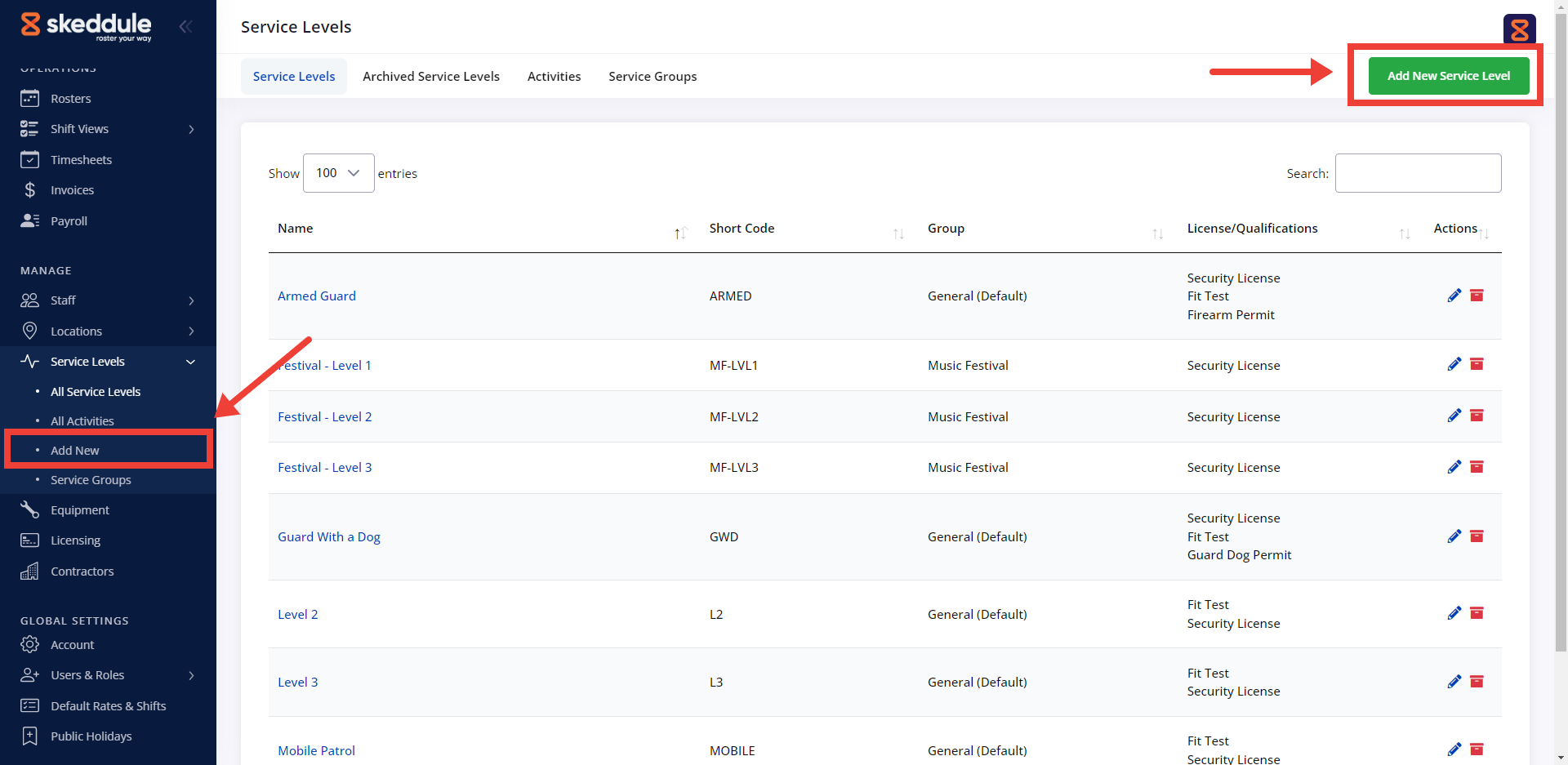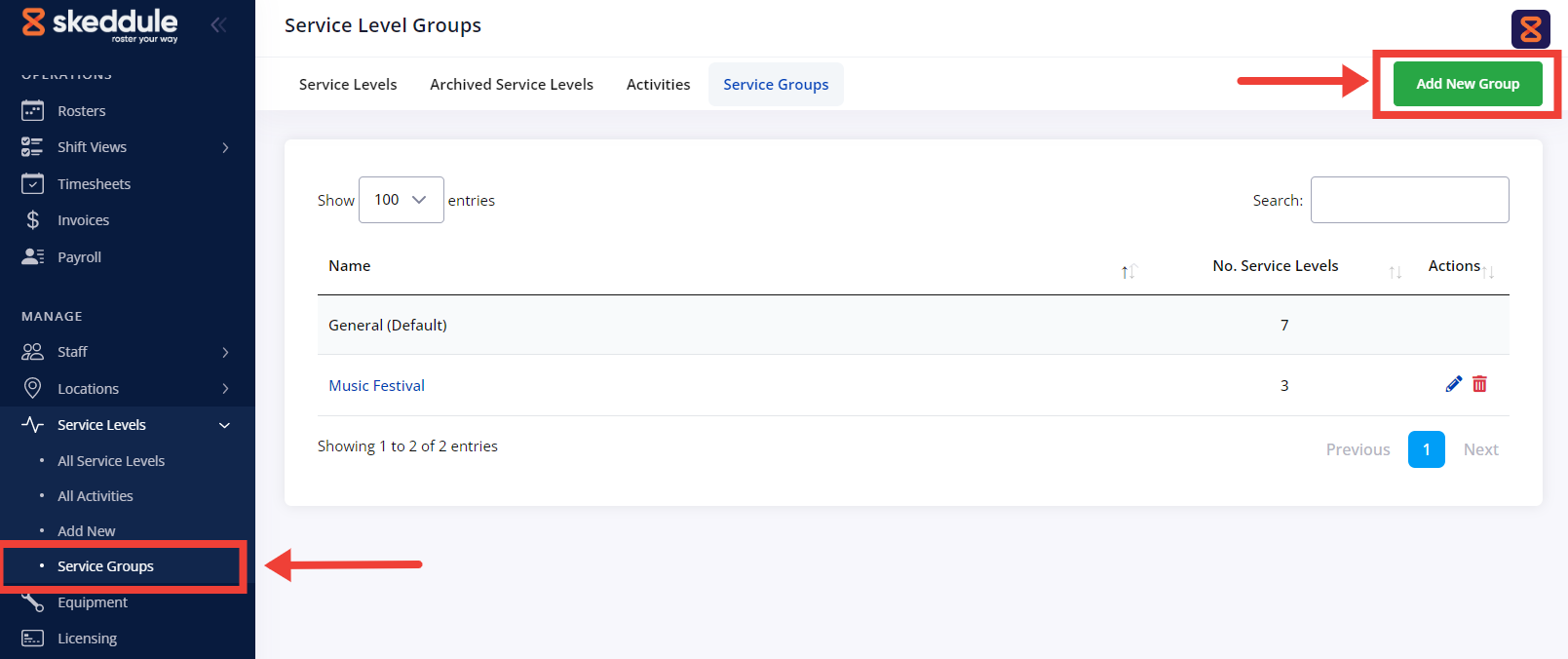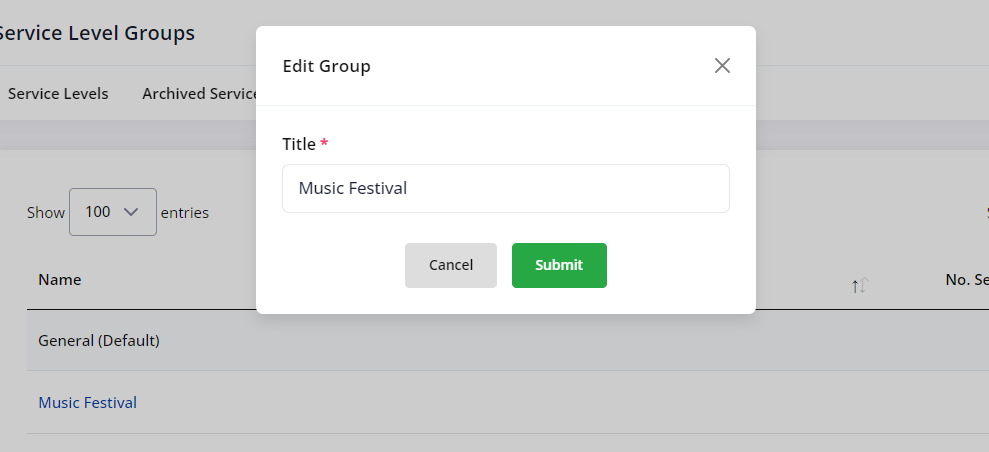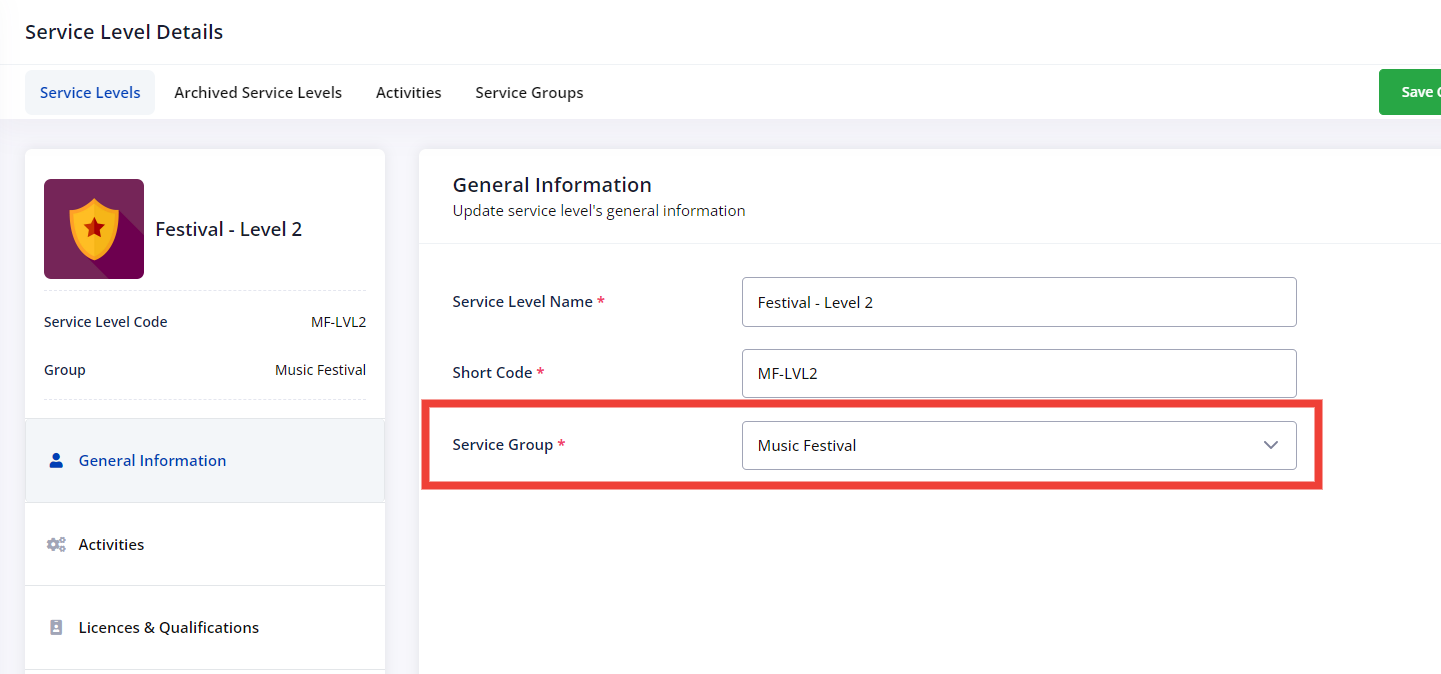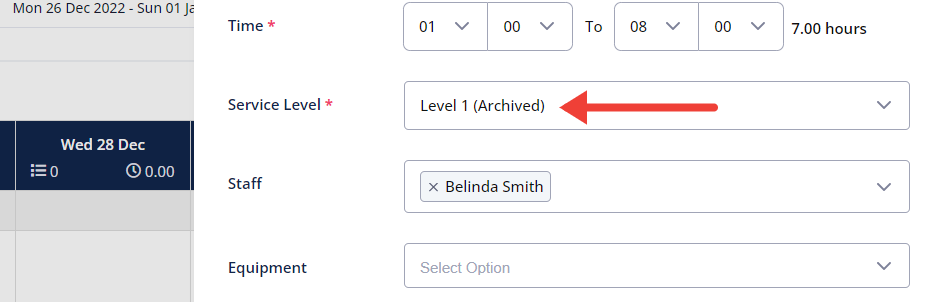To create a new Service Level you can do so from either, the button at the top right corner of the listing page, or the Add New option under the Service Levels navigation menu.
A Service Group is just another way to maintain your system organised. You might choose to Group multiple Service Levels if you need to create an event-specific service and don’t want these to mix up with your “every day” Service Levels.
To create a Service Group, go to the Service Levels section and click on Service Group, then click the “Add New Group” button at the top right corner.
A popup will display with a single field where you can add the name of the Service Group.
You can now link Service Levels to a Group and assign them to a specific location
Grouped Service Levels as shown under the Locations Details page > Service Levels tab
Due to the critical role Service Levels play in connecting multiple locations with staff, licenses and rates, Service Levels cannot be deleted from your system.
However, you can safely archive service levels to ensure these are no longer selected for future shifts. See the Archived Service Levels page to find a list of the Service Levels no longer in use.
Once a Service Level is archived, it will no longer show as an option when creating a new shift.
However, all (past and future) shifts already assigned to an archived service level, will continue to be associated with such service level unless manually removed.