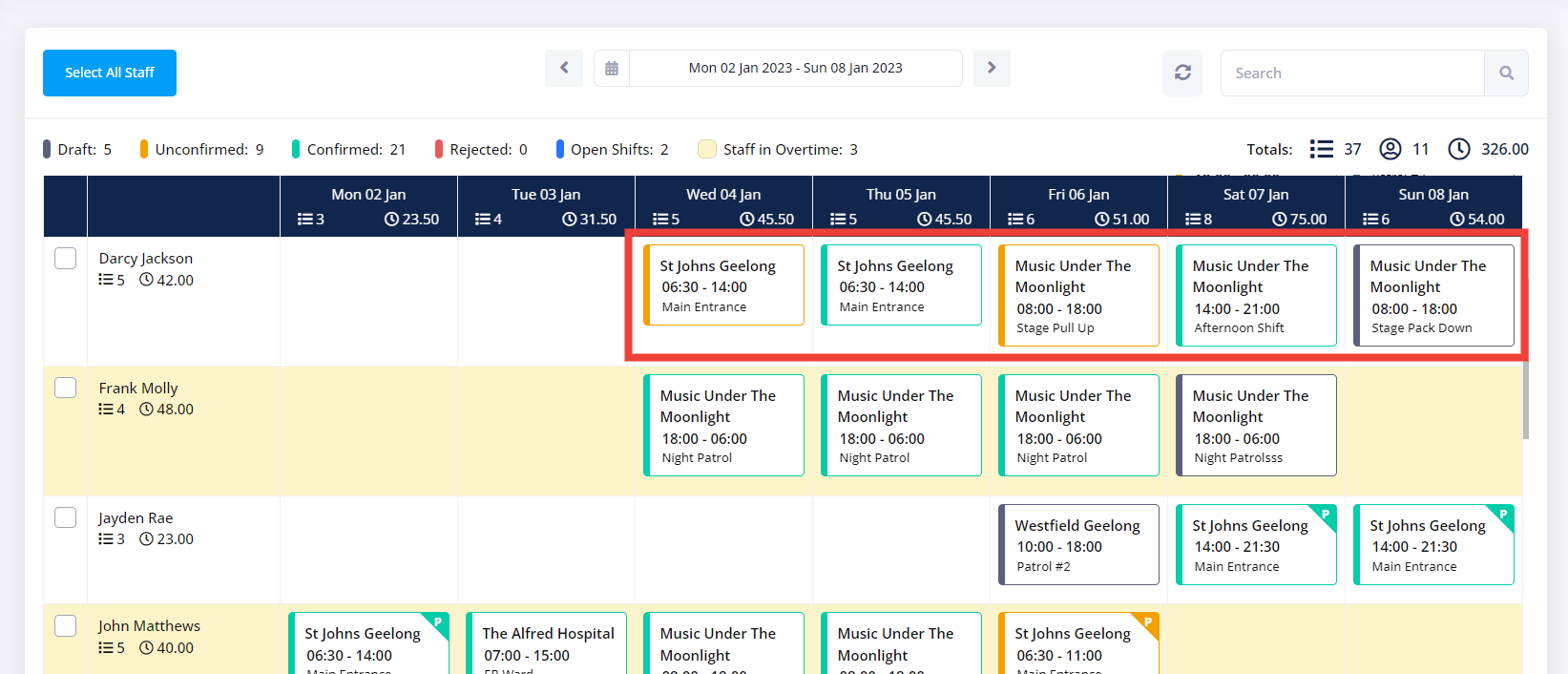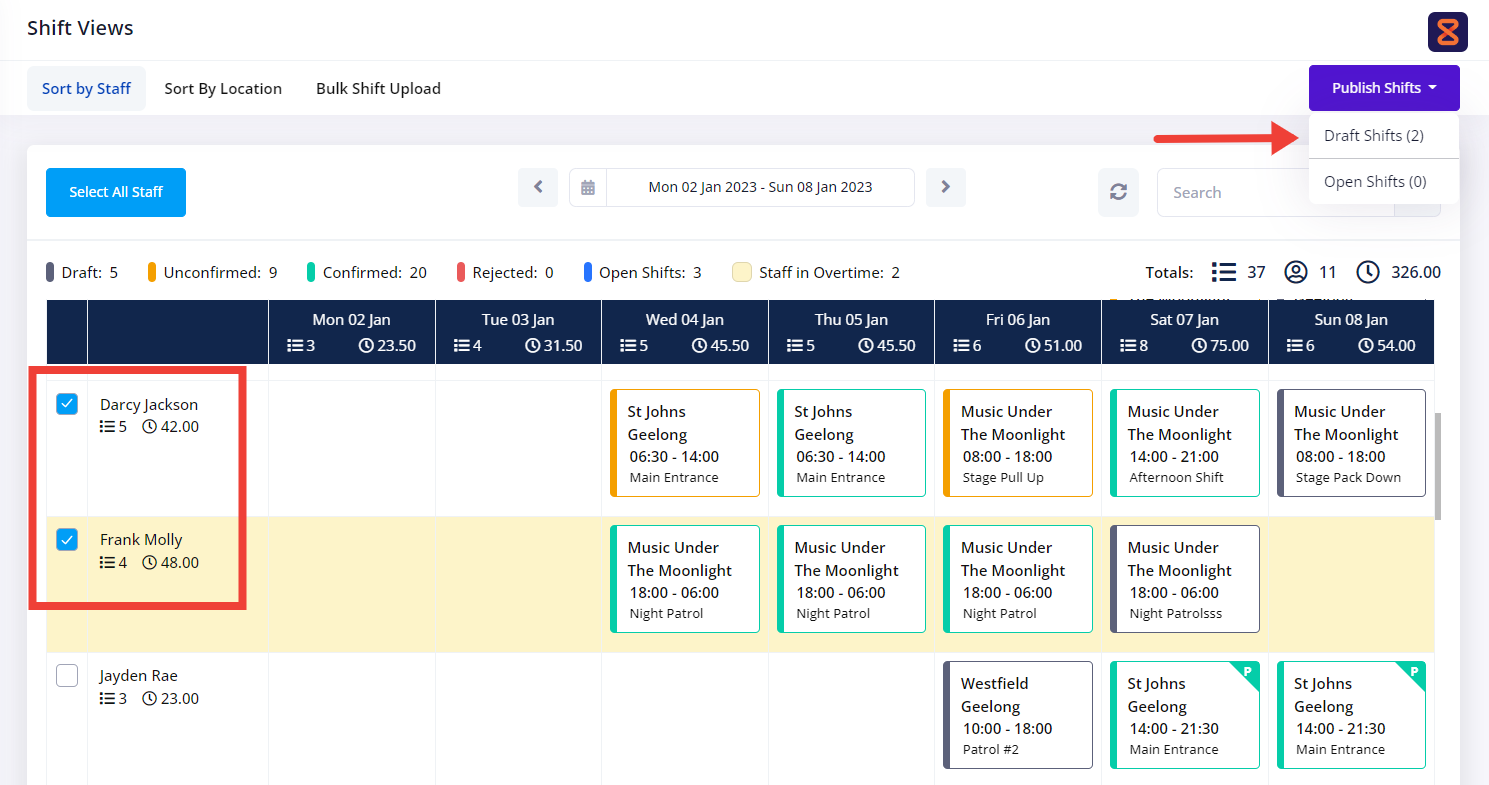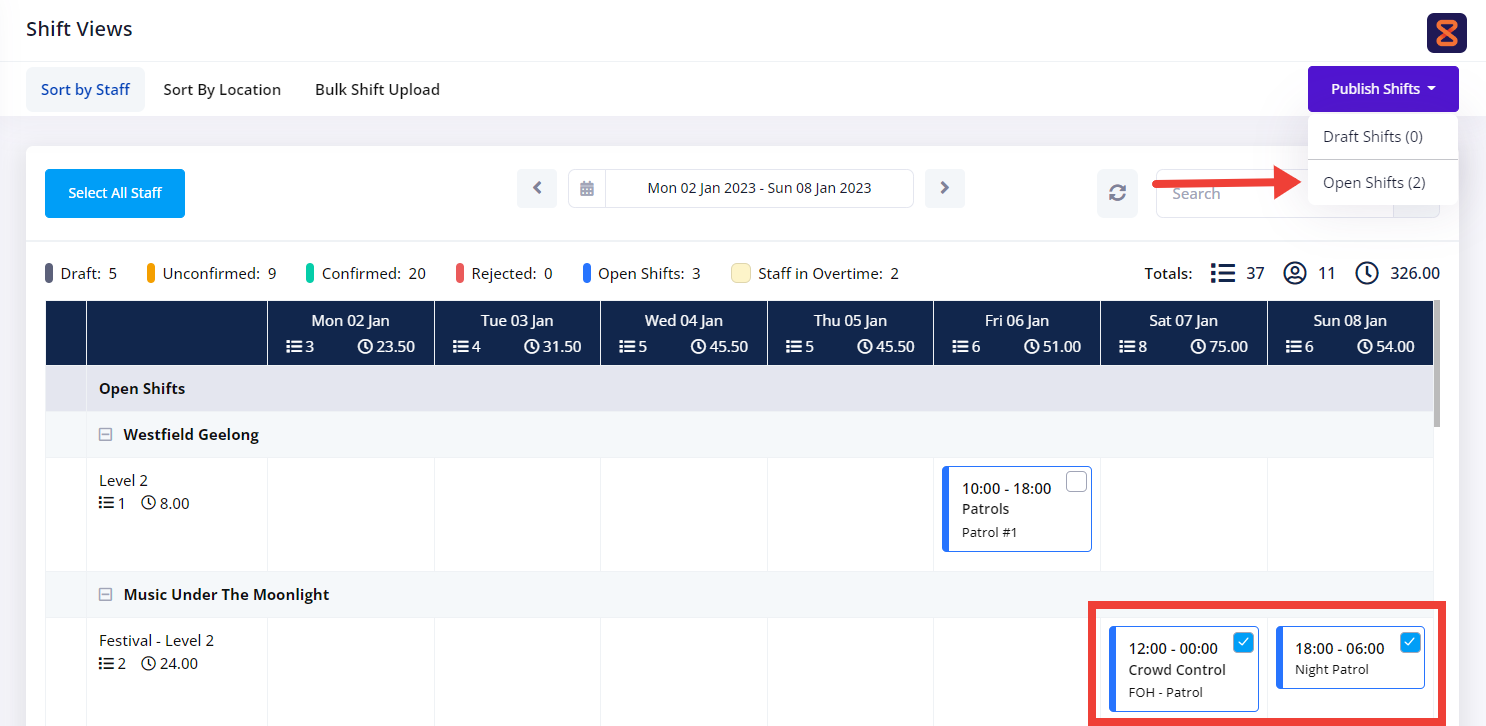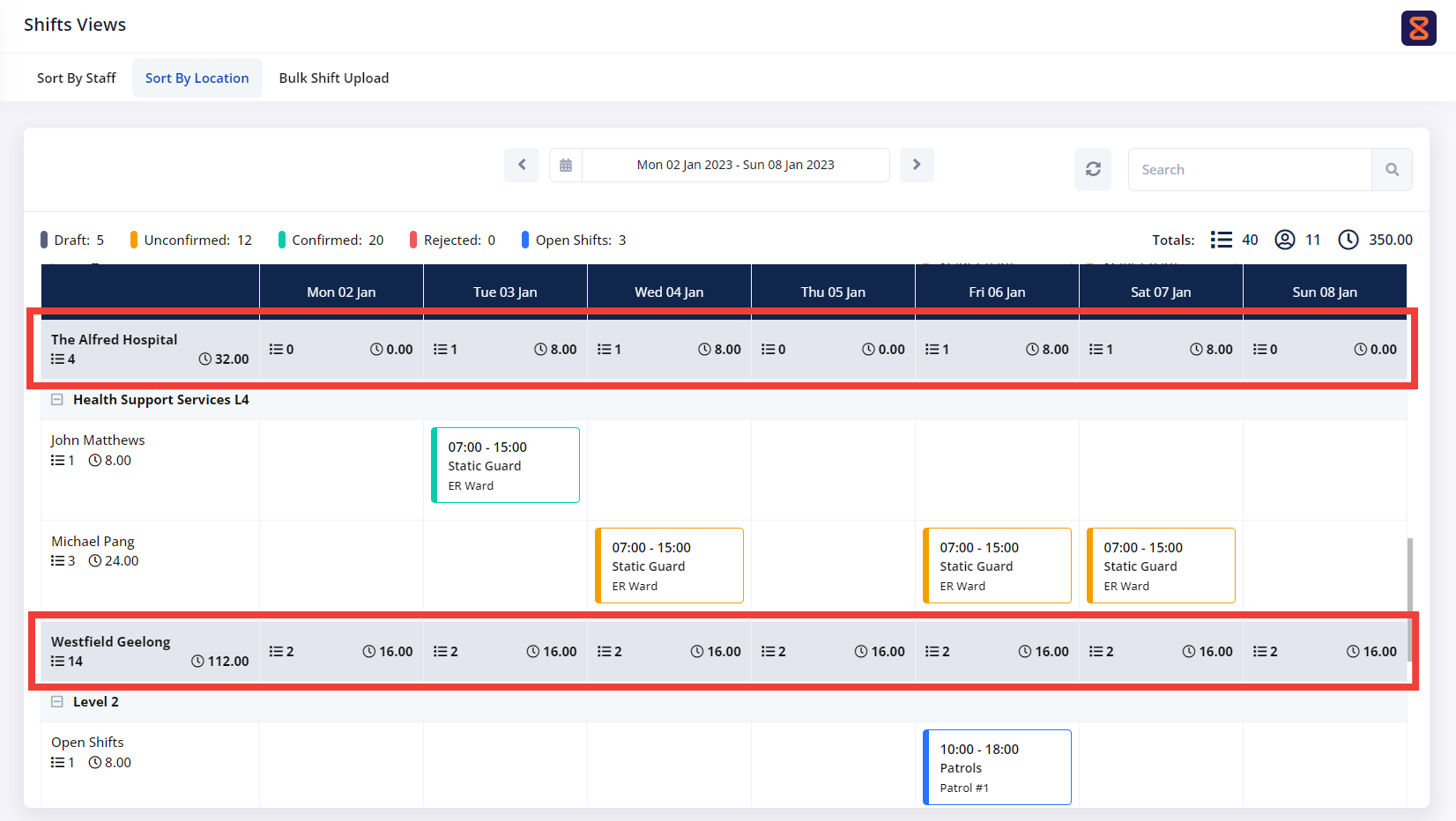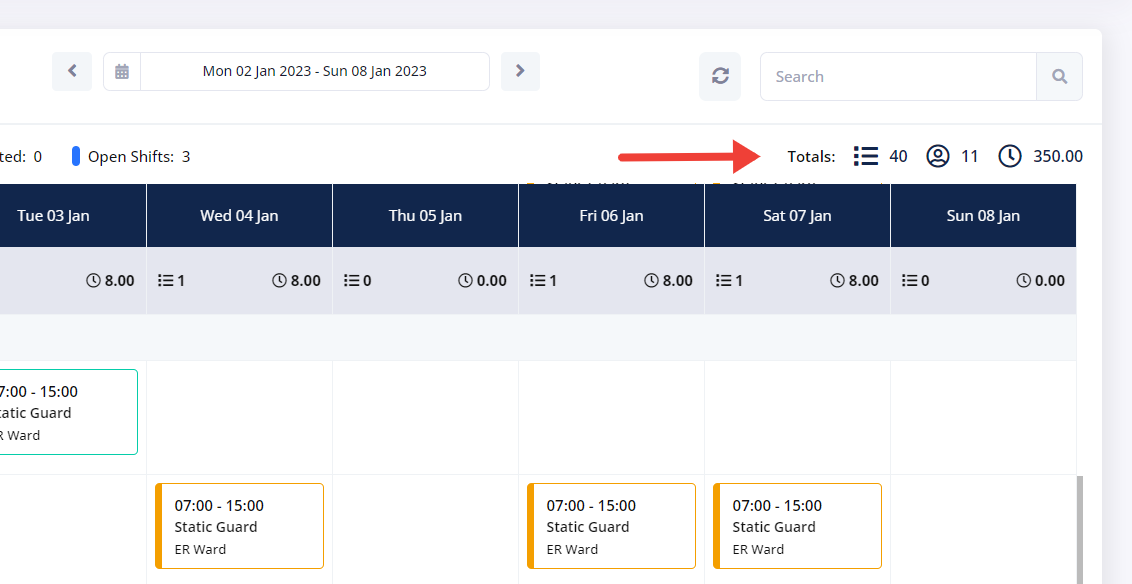The Shift Views section offers a quick and effective way to manage rosters and shifts by combining all locations and staff on one page.
There are two ways you can view the information: Sorting by Staff or Location.
Sorting rosters by staff allow you to understand who is working and where. Staff are listed once combining all the shifts and locations assigned to them for the week.
Sorting rosters by staff allow you to understand who is working and where. Staff are listed once combining all the shifts and locations assigned to them for the week.
Days columns display two metrics:
- No. of shifts for that day
- Total rostered hours
In addition, each row also displays the same metrics but is related to the staff member.
Lastly, in the top right corner, you can find the overall metrics for the week, including
- No. of shifts
- No. of rostered staff
- Total rostered hours
The staff who haven’t been assigned any shift for the week are listed at the bottom of the page in alphabetical order.
You can quickly find out staff that will be working overtime as their row gets highlighted in yellow. This functionality aims to give you the required insight before you publish any shifts so you can minimise overtime and save payroll costs.
Publishing Draft Shifts works similarly to rosters. The only difference is that in the Shift Views calendar section, you must first select the staff you would like to publish shifts for.
Once you have selected the rows, click the Publish Shift button located at the top right of the page and select the Draft Shift option.
Unlike rosters, you can choose to publish Open Shifts from the Shift Views – Sorted by Staff page.
To do so, you must first select one or multiple staff to whom you would like to send the Open Shift. Then, select the open shifts you would like to publish. Finally, click the Publish Shift button and select the Open Shifts option.
Staff will see the published Open Shifts in their roster for them to confirm. Once an Open Shift is confirmed by a staff, this shift will disappear form all other staff’s roster as a tentative option.
You can also choose to view all your shifts across all rosters on a single page. The Shift Views – Sort by Location does just that, as it keeps the same formatting used on the roster’s page.
Each Location is divided horizontally by Service Levels and/or Open Shifts. It displays the number of shifts and total rostered hours for each day (column) and staff (row) for that particular location.
Unlike the Sort by Staff option, you cannot publish shifts from this page, however, you can still view and edit shifts.
Lastly, in the top right corner, you can also find the overall metrics for the week, including
- No. of shifts
- No. of rostered staff
- Total rostered hours