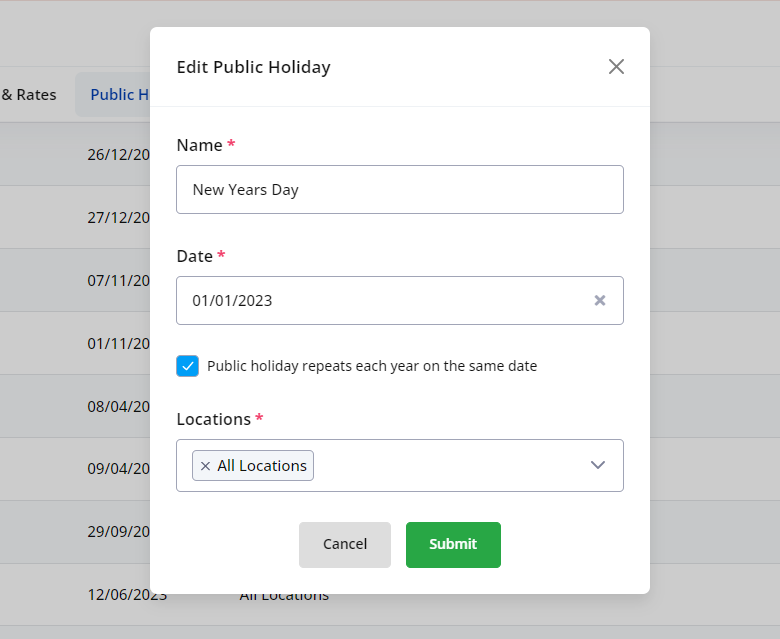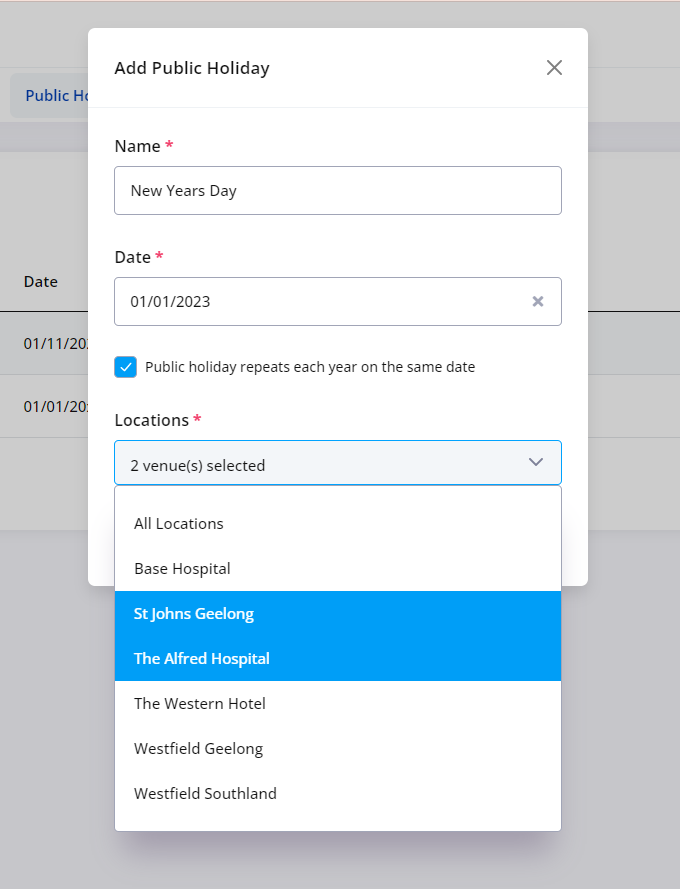Setting up Public Holidays in your system will ensure the correct payroll and invoicing rates are applied to both staff and locations.
- Under the Setting section in the navigation menu, go to Public Holidays.
- On the top right, click the “Add New Public Holiday” button
- Enter the public holiday name and date
For public holidays that repeat every year on the same date (e.g. New Year’s Day), use the “Public holiday repeats each year on the same date” checkbox. Activating this will display the year ending with a double cross (XX) for that particular public holiday (e.g. 01/01/20xx).
Select the Locations you would like to apply the public holidays to.
By default, the “All Locations” option is selected. However, you can also select locations manually.